If you're on a PC, hands-down I recommend
Screencast-o-matic for free screencasting. No need for explaining, it's just simply the best option out there.
However, I haven't had the same success with Screencast-o-matic on my iMac. Then recently I realized I didn't need to. Quicktime has a built-in screen recording feature, just open it, click File>New Screen Recording.
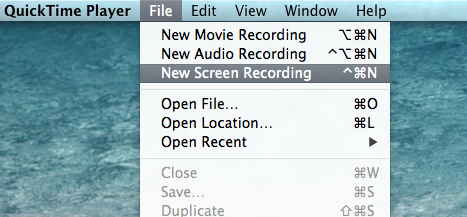 |
| In case you had a hard time finding File>New Screen Recording. |
The screen recording feature has a few options. I'm pleasantly surprised by how well the iMac's built-in microphone works. The little bar at the bottom of the little window will show volume levels from your mic so you can see whether anything is working. You can also choose to add a little animation anytime you click the mouse, but I didn't like it.
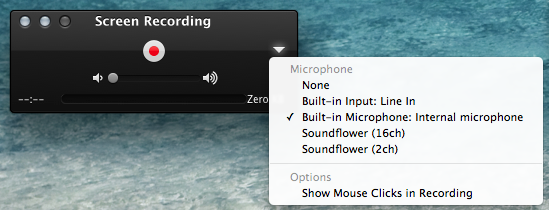 |
| Who the heck knows what Soundflower is. |
When you hit the record button, a message will tell you to either click to record or drag a box to select the area you want to record. This is a nice way to hide all the other windows and tabs you have open while you record.
 |
| I don't want my viewers to know about my Pandora addiction. Also, what's with my banner? Who let this happen? I should fix that... |
To stop the recording, there's a little square inside a circle (your basic stop symbol) in your menu bar, or use the command-control-escape shortcut.
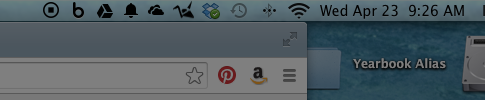 |
| On the far left, next to my endless array of cloud storage options. |
Simply save the video, and if you're happy with your performance, you can upload it straight to your favorite hosting site. (I prefer Vimeo mostly because it isn't blocked whereas YouTube is. Well, I also like their interface a lot more.) But if you want to cut anything out, add a title, boost the audio, import it into iMovie. I won't tell you how to edit, but I will tell you to get rid of the cropping that iMovie really wants to do. Open up the adjustment settings on the clip, go to crop, and select "Fit" from the options.
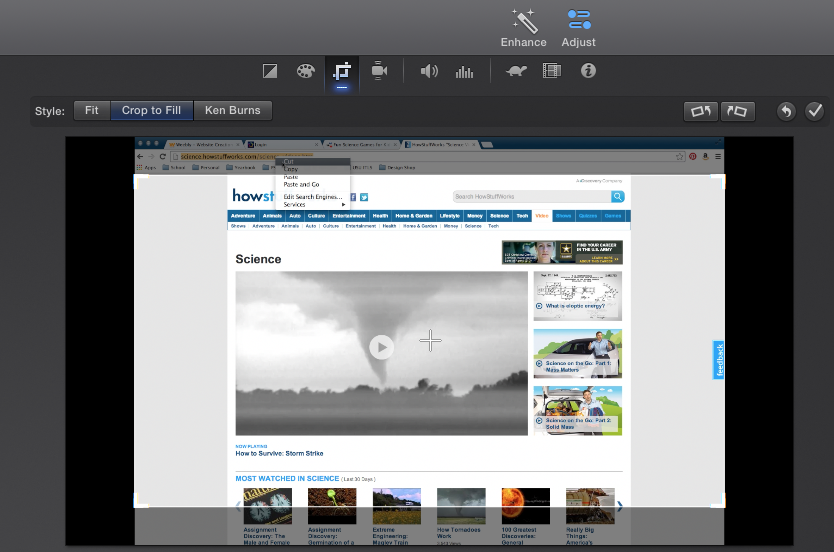 |
| Normally I'm all for getting rid of black bars on videos, but in this case it's a necessary evil. |
As for myself, in my latest round of screen recording, I added titles and intro/outro music to my videos before uploading to Vimeo. As for that, iMovie makes it easy. Just click share, then select which form of sharing you want to do.
 |
| CNN iReport? Never heard of it. |
That's all. iMac+Quicktime+iMovie=quick and easy screencasting.
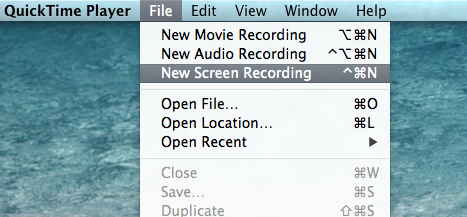
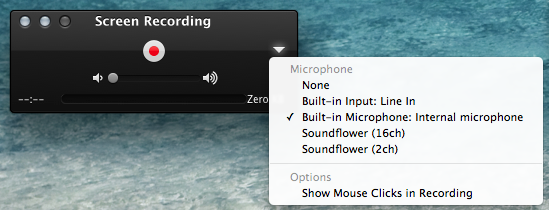

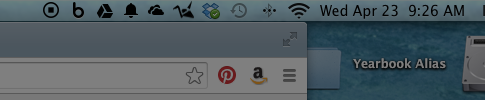
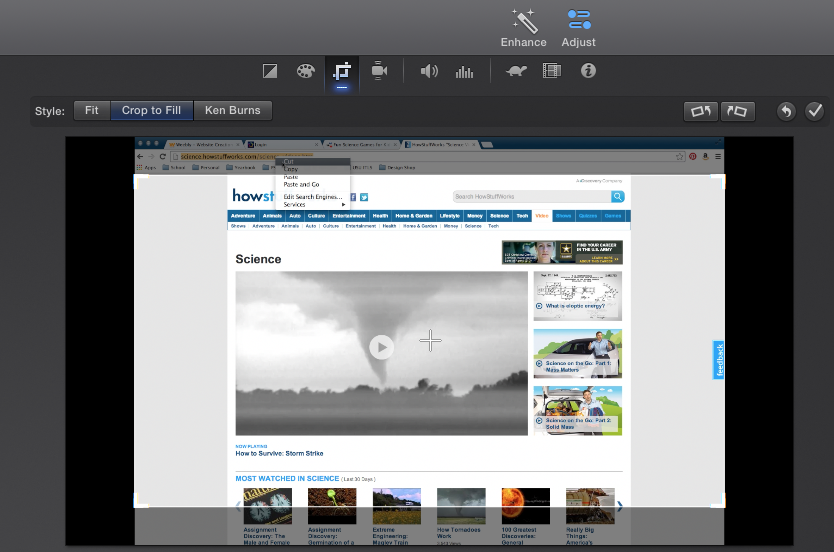


This comment has been removed by the author.
ReplyDelete